2D tiles |
Modifying tiles in 2D Tiles Editor
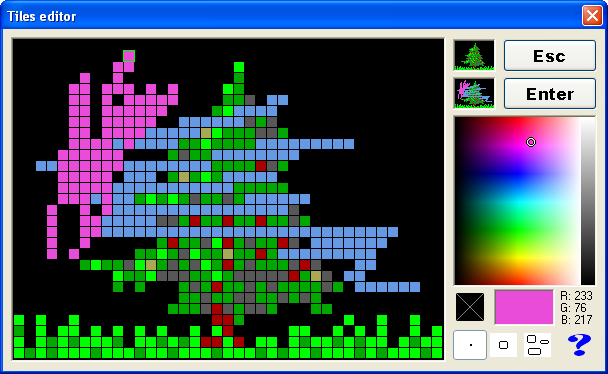
This editor serves to create and modify 2D tiles, that are used in Baltie's 2D applications.
Editor's window contains main editing space, where we can see one enlarged tile. One of the squares has light-green border, which means current cursor position. By pressing the left mouse button in the editing space we execute the selected action, by pressing the right mouse button the color is picked and the cursor position is updated without changing the tile.
In the right upper corner there are two thumbnails, the upper shows how the tile looked before changes and the lower one shows modified tile. If we want to exit the editor without saving the changes, we press the button or key Esc. If we want to heep the changes, we press the Enter key. By clicking on the upper thumbnail, we will return to the original tile without exiting the editor.
Below the thumbnails there is a color palette to pick the color from. Current color is marked by circle. When selecting the color, current selection including the RGB values is shown below the palette. Black button below the palette sets transparent color.
In the right bottom corner there are buttons for selecting the editing function and button for displaying this help. First function is common drawing, the second one is filling areas with single color and the third one provides possibility to change all points with the same color to another color (color replacing).
Did you find this information useful?
Documentation of SGP Baltie 4 C#
Send us comments on this topic by this form ©1978-2010 SGP Systems
Previous page | Next page