3D Interactive Mode |
You will use interactive mode if you don't want to write commands for Baltie "blind", but you want to see how he follows them and how the result looks like immediately. For example, if you want him to build a house, it is the simplest to give him one command after the other observing how he step by step fills (or doesn't fill) your wishes. By this way you can continuously decide what you want to let Baltie do next.
You can save a created scene. However, just this scene and its objects are stored. Commands which you were giving Baltie while making the scene, remain untouched. If you want to save them, you have to save them as a method (a part of program).
B4 traces your work and logs your commands to a Command sequence panel.
You can replay this sequence any time, and if you would like to keep it for the future, you can convert it to a separate part of the program, called method and save the program including the method.
By the stored methods you can simplify the creation of large scenes, which can be built up from separately created parts.
The application window can be divided into 4 parts in the interactive mode:
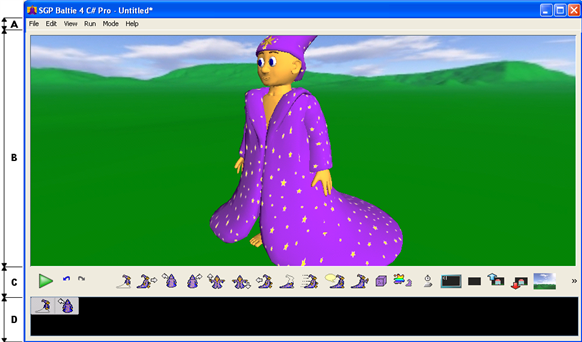
- Main menu
The main menu offers commands for manipulating with files (loading and saving a scene), view control (a scene can be displayed either in a window or in a full screen mode), launching a command sequence, switching between modes and activating the help.
- Toolbar
It contains tools for switching into various modes, rerun the commands, the last command undo, Baltie control and setting his speed, setting a camera position, turning sound on/off, erasing a scene, switching the skybox, activating the object editor.
- Scene pane
A picture taken by a camera is projected on this pane. We can move with the camera and change its parameters.
- Assigned commands pane
Here B4 keeps a set of commands and it is able to replay it. Besides, it contains tools for both erasing the kept list of commands and its insertion to the program.
The content of this pane is independent of the content of the scene, so erasing the list of stored commands will not have any influence on the scene, vice versa, erasing the scene will not have any influence on the list of stored commands.
- C# command sequence pane
Here you can see individual commands in the form of C# language commands. This panel can be optionally turned on or off.
The Scene pane can be arbitrarily resized, the Assigned commands pane and also the C# command sequence pane will be resized concurrently.
Did you find this information useful?
Documentation of SGP Baltie 4 C#
Send us comments on this topic by this form ©1978-2010 SGP Systems
Parent page | Previous page | Next page