Creating, loading and saving scene and program |
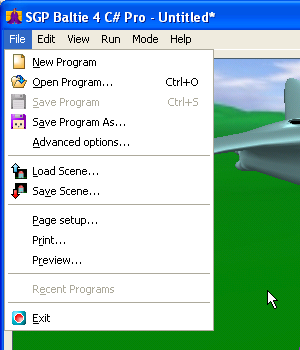
If you decide to create a completely new scene, use the
File -> New Scene command. If you haven't saved the last state of the current scene, B4 will ask you, if you want to save it now. After then it will initialize the scene and you can start creating.
Was this helpful?


To load a scene, choose the File -> Open Scene... command.
B4 will open a dialog in which we set a file with a scene we want to load. The loaded scene will then replace the old one.
The file, which we want to load as a scene, must have an extension
.sgpsc
(SGP Baltie 4 C# Scene).
Loading a scene doesn't have any influence on the kept commands. That means you can set a sequence of commands, which will fence a house, then load a scene with a garden, and if you apply the sequence to it, you will fence the loaded garden.
Was this helpful?


The scene can be saved by
File -> Save Scene
command. Baltie saves a scene to the same file he loaded it from.
If you are saving a new scene that has not been saved yet, Baltie will show a save dialog first. By the dialog you can specify a name and a location of the file you are about to save in. In the next step Baltie will create a file with the name and an extension
.sgpsc
(SGP Baltie 4 C# Scene) and saves the scene in it.
Like this you can save your started work and next time you can reload it and continue.
If you want to save a scene in another file than the one you loaded it from, put
File -> Save Scene As... command. B4 will open a dialog, where you should specify a path and a name of the file. B4 will then create the file by this name with the extension .sgpsc (SGP Scene) and store the scene in it.
Was this helpful?


When you decided to create new program from scratch, use command
File -> New program. If you haven't saved the last state of the current program, B4 will ask you if you want to save it now. After that it will initialize the program and the scene and you can start creating.
Was this helpful?


You can load program by command
File -> Open program....
B4 opens the Open dialog window, where you select the file with Baltie program. The current program is replaced with the loaded one.
The file has to have the .sgpbpr (SGP Baltie 4 C# program) extension.
Was this helpful?


You can save the program with command
File -> Save program
and B4 saves the program into the file from which you have loaded the program.
If you save a new program, that has not been saved before, or if you want to save the program to another file than that you load the program from,
choose command File -> Save program as.... B4 then opens the Save as dialog window, where you choose the location and name of the file with the extension .sgpbpr (SGP Baltie 4 C# program), and B4 saves program into that file.
So you can e.g. save your work in progress. One day you prepare something, save it, on the second day you load it and you can continue to create.
Was this helpful?


Did you find this information useful?
Documentation of SGP Baltie 4 C#
Send us comments on this topic by this form ©1978-2010 SGP Systems
Parent page | Previous page | Next page