Toolbar |
You must take into account that the program being run must be compiled first, so it seems that starting the program takes some time.
When the program starting, an application window appears. The window contains a scene, where Baltie will start executing the assigned commands. You can resize the window as you wish. Besides that, you can switch the program to the full screen mode(Alt+Enter).
Was this helpful?


Modern programmers usually divide their programs to a number of short methods. B4 allows you to do it as well. However, this issue is little bit more complex so it is discussed in depth on the separate page. See the page
Methods.
Was this helpful?


After pressing the
Models
button, the Model Viewer window opens. B4 shows all available models in this window. When you click with the left mouse button on a model, the model is chosen and a command is added to the program. Baltie will conjure up the model when the command is executed.
If you cannot decide, which model to choose, you can click on any model with the right mouse button. The model will enlarge and you can observe it from various angles.
When you choose the model, B4 returns to the programming mode and assigns the icons representing the model to the mouse cursor. You must place the command which conjures the model to the proper position in the program.
The command being inserted consists of the icon with conjuring Baltie and the icon with a small preview of the model being conjured.
Was this helpful?


These buttons can be used to cancel the performed actions. If you, for example, delete a command by mistake and you have already forgotten, which one, you can restore it using the
Undo
button. If you happen to find out that your original decision was not a mistake but a good idea, you can undo your previous undo by the
Redo
button. In this way you can go through your work both forwards and backwards.
Was this helpful?


B4 supports programs, which control more than one independent Baltie. These Balties can be controlled either sequentially or each Baltie can be run in its own thread.
Just the sequential control is discussed in this section. Creation of the programs perfroming more than one action at a time is a more advanced programming technique. For further information on these programs see the page
Creating threads.
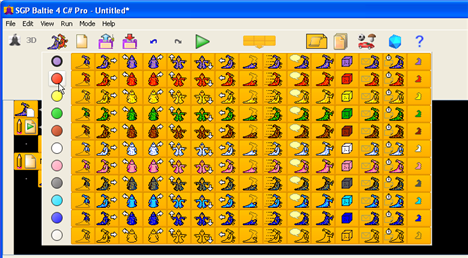
The set of available commands for Baltie's control changes when you select a new Baltie. A user can choose the command either directly from the opened list of commands set, or as usual from the tool bar anytime later.
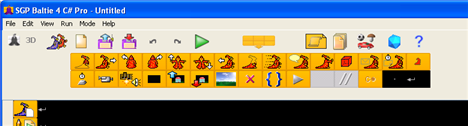
Was this helpful?


It runs
Creating models in Model Editor, where you can edit Baltie's models.
Was this helpful?


It opens an internal help, which contains the information on the current program mode.
Was this helpful?


Did you find this information useful?
Documentation of SGP Baltie 4 C#
Send us comments on this topic by this form ©1978-2010 SGP Systems
Parent page | Previous page | Next page